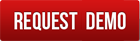The Graphical Component Map (GCM) system in Tuhund is an interactive software tool designed to streamline the visualization and management of product component layouts. It enables users to map, display, and edit component positions over engineering or assembly drawings, facilitating precise documentation, analysis, and communication across production and technical teams.
GCM serves as a central hub within Tuhund for handling graphical representations of product components. By integrating product data with visual layouts, the system supports a more intuitive understanding of how parts and subcomponents are organized within a product structure. Users can upload detailed component drawings, link them with coordinate-based data from Excel sheets, and interact with the drawing through features like zoom, selection, and editing.
Whether used for quality control, assembly guidance, service reference, or engineering change management, GCM provides a powerful interface to visualize and interact with complex component maps in a structured digital environment.
Key Features Include:
• Interactive Canvas – Visualize component positions using coordinate-based plotting on a scalable canvas.
• Drawing & Data Upload – Import PNG/JPEG drawing files and Excel files containing structured component data.
• Import & Validation Options – Upload Excel data using "Do Not Commit" for error checking or "Commit to Database" for final integration.
• Linked Drawing Images – Upload and link drawing images to component records for accurate visual referencing.
• Component Point Management – Add, move, and delete component points directly on the canvas to reflect accurate layouts.
• Bi-Directional Selection – Clicking a component in the table highlights it on the drawing and vice versa.
• Reordering & Editing Components – Use Red and Blue Buttons to edit text, reorder rows, or remove unwanted components.
• Error Handling & Validation – Pre-commit checks ensure data consistency before integrating into the database.
• Final Save Functionality – Save all edits and updates directly to the Tuhund system with a single commit action.
• Efficient Navigation – Quickly access products through the Global Product List and manage details via the Advanced Details tab.

This manual is designed to guide users through the core functionalities of the GCM system, including navigating the interface, uploading data, inspecting component layouts, and editing component details. Each chapter provides step-by-step instructions to ensure a smooth and efficient user experience, whether you’re setting up new drawings or managing existing component data.
Chapter 1: Navigation
Accessing Graphical Component Maps (GCM)
To begin working with a product's graphical components in Tuhund, follow these steps:
1. Go to the Inventory Section: Navigate from the main dashboard to: Inventory >Manage >Global Product List
2. Select the Desired Product: In the Global Product List, click on the product you wish to manage.
3. Open Advanced Details: After selecting the product, click on the Advanced Details tab to view more configuration options.
4. Access Graphical Component Maps: Within Advanced Details, locate Graphical Component Maps to begin working with drawings and associated data.
5. GCM Whole access: GCM can also be accessed directly from the Tuhund main menu under Inventory->Manage->Graphical Component Maps
Chapter 2: Uploading Data
This chapter covers how to upload both drawings (images) and Excel files containing component data.
Uploading Drawings Images
1.Click "Add New"

To create a new drawing record.
2. Access View Page
A new page will open where you can upload the drawing.
3. Upload Image

Click Upload Image and select the desired image file (e.g., PNG, JPEG).
4. Link Image
Once uploaded, the image will be linked to that drawing record.
5. Continue Adding
You can return to Advanced Details to continue adding more drawing records if needed.
Auto-Populating Component Table from Bill of Materials (BOM)
If a Bill of Materials (BOM) has already been defined and linked to the product, the system will automatically populate the component table when accessing the Add New Drawing function. This preloaded data includes:
• Drawing No.
• Component Index
• Model Numbers
• Descriptions (if available)
Users can then:
• Directly upload the corresponding drawing image (e.g., PNG, JPEG) by clicking Upload Image
• Begin plotting component points on the canvas using the pre-populated table entries
• Edit or rearrange any pre-filled data, if necessary, before saving
This feature streamlines the process by eliminating the need to manually re-enter known component details, allowing users to focus on positioning and visual verification.
Formatting Excel Files
Excel files contain structured data such as drawing numbers, model information, and coordinates for graphical points. To upload:
1. Format the Excel File Correctly
Ensure your Excel file contains the following columns with accurate data:
2. DRAWING NO.: Unique number for each drawing. Must match the associated drawing image and should be reassigned based on the GCM (Graphical Component Map) section.
3. INDEX: Numbering system for components or parts in a particular drawing.
4. MODEL: Assign the model number to each component under the MODEL. column.
XC / YC (Coordinates): Create XC (X-axis) and YC (Y-axis) columns. These values determine the fixed position of each point on the canvas. Coordinates must be precise correctly reflect the spatial layout. (Origin Point: Top-Left corner)
Uploading the Excel File
1. Navigate to Advanced Details of the desired product.
2. Choose the formatted Excel file.
3. Select the option "Do Not Commit" before uploading. This allows the system to check for formatting issues or data mismatches.
Handling Remarks and Errors
If any issues or remarks are shown after upload:
• Make the necessary corrections in the Excel file.
• Re-upload the file again with "Do Not Commit" selected.
• Repeat the process until all remarks are resolved.
Finalizing the Upload
Once no remarks are returned:
• Choose the "Commit to Database" option.
• This confirms the data and integrates it into the Tuhund product database.
• A message will appear indicating a successful upload.
Chapter 3: View Page
The View Page in Tuhund GCM allows you to visually inspect the uploaded drawings along with the plotted component points.
1. Accessing the View Page:
Click on the Drawing No. of any record from the list to open the corresponding View Page.
Functional Overview:
- Component Row Selection
- Clicking on any component row in the table highlights:
- The corresponding graphical point(s) on the canvas. The component itself for easy identification.
2. Point Selection on Canvas
- Clicking directly on a point on the drawing:
- Highlights the related row in the component table.
- Displays any associated points grouped with it.
3. Scroll Feature
The component table supports vertical scrolling.
Easily navigate long lists of components without leaving the page.
4. Zooming In/Out
Use zoom controls or mouse gestures to zoom in and out.
Helps view point positions more precisely, especially in dense drawings.
Chapter 4: Edit Page
The Edit Page provides advanced editing capabilities for drawings and component data.
Accessing the Edit Page
To edit a drawing and its components click on Edit Map to the drawing record.
Functional Overview:
1. Adding Points
• Click on a component row in the table.
• Assign points manually by clicking on the canvas where the component should appear.
• This is useful for missing or additional parts not present in the original data.
2. Moving Points on Canvas
• Click and hold a point on the canvas.
• Drag it to the desired position to correct alignment or placement.
3. Red Buttons – Point’s Component Controls
• Edit: Edit the text description of a component.
• Delete: Remove the entire row/component from the drawing.
• Delete Point: Select a single point on the canvas and remove it.
• Delete All Points: Clears all points for the selected component row.
4. Blue Buttons – Reordering Components
• Move Down: Moves the selected component row down by one position.
• Move to Bottom: Sends the component to the bottom of the table.
• Move To: Specify the target row index to place the component at a specific position.
5. Top Action Buttons
• Back: Returns to the View Page without saving changes.
• Delete: Deletes the current drawing record entire row.
• Edit: Modify the drawing's description text.
• Upload: Replace the currently uploaded image with a new one.
• Save Data: Commits all the changes made in the Edit Page to the system.