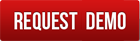User Community Home
ERP Interest Groups
Topics : 24|Last Topic : 12/10/2025 06:43 PM
Questions and queries about Accounting a Finance module. Working with cost centers. General Ledger, Accounts receivable, Accounts payable, financial statements, expense claims management, commission payables and receivable claims, Forex, Currency, Assets, Depreciation, Taxes and TDS, etc.
Topics : 17|Last Topic : 17/12/2024 09:06 AM
Information about Tuhund. Tuhund has moved far beyond and is much larger for just being called an ERP.
Topics : 5|Last Topic : 15/01/2023 02:13 PM
Point of sales software, Andriod and IOS applications and other software linked with Tuhund. API for connecting with Tuhund and building applications on top of Tuhund backbone.
Topics : 1|Last Topic : 07/01/2025 05:54 AM
Discussions on ERP in general and comparison of various ERP, their features, working, issues and workarounds
Topics : 6|Last Topic : 22/12/2024 09:39 PM
Questions and queries about Human Resource Management Module
Topics : 20|Last Topic : 20/08/2025 08:38 PM
Questions and queries about Inventory and Procurement Modules. Products and product categorization. Vendors Price Lists, Quotations & Invoices, Requests For Purchase, Requests for Quotes, Purchase Orders, Purchase Invoices, Tenders, Store Management, Locations, Stock. Inventory reports, margin analysis, ageing analysis.
Topics : 2|Last Topic : 26/12/2018 01:46 PM
Questions related to GST, GSTR1, GSTR3B. Issues and problems faced in GST Portal.
Topics : 2|Last Topic : 29/12/2018 11:34 PM
Knowledge sharing, support and help with Project Management Module; Project Schedule Management, Project Scope Management, Project Resource Management, Material Management, Expense Management, Deliverable, Billing and Invoicing.
Topics : 26|Last Topic : 10/12/2025 06:18 PM
All about Sales and Customer Relationship Module. Tasks, reminders and events. Inquiries, opportunities and business leads. Different types of sales targets and key performance indicators.
Topics : 2|Last Topic : 04/09/2020 11:19 PM
We welcome suggestions from our customers, third party users as well as from general public. Our aim is continual improvement of Tuhund. We are not going to stop or slow down development of Tuhund.
Please let us know what you are looking for in Tuhund and we will make sure it is added.
Topics : 1|Last Topic : 02/09/2020 11:19 PM
Forum for Tuhund Channel Sales and Implementation Partners to seek clarifications and to exchange knowledge and ideas among themselves and with others.
Topics : 3|Last Topic : 29/11/2024 03:17 PM
In today's competitive manufacturing landscape, efficiency and optimization are key to staying ahead. This thread is dedicated to exploring the strategies and workflows that drive seamless production processes using Tuhund. From automating workflows to improving resource planning, we’ll discuss how manufacturers can enhance productivity, reduce downtime, and ensure the highest levels of quality control.
Topics : 6|Last Topic : 20/03/2022 02:00 PM
Tuhund is a continual development system with a minor release every few days and a major release every couple of weeks. This section aims to keep Tuhund users informed about the developments.
Topics : 7|Last Topic : 25/07/2023 08:05 AM
Keywords