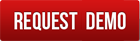How do I add a supplier's code and description for a product when they differ from our own?
In many cases we have different part codes and descriptions than our suppliers.
Some products come from up to four vendors. Parts are same, but all have different part codes. In some cases brands are also different, but we sell under same brand. How can we manage this.
Instead of maintaining a separate supplier-catalogue table, you edit the product’s basic attributes directly on purchase documents (PO, GRN and Purchase Invoice). The system remembers what you last used for that supplier and auto-fills the same next time.
We allow vendor-specific wording to be captured naturally in the purchase flow. When you add a product to a purchase record, you may change its Name, Description, Brand and Model to match the supplier’s catalogue. From then on, the system defaults to those values the next time you buy the same product from the same supplier. Your internal product master remains unchanged for inventory, costing and reports.
How it works
-
Per supplier, per product: Defaults are learned from the most recent purchase record for that supplier–product pair.
-
Editable every time: If the supplier changes wording, simply overwrite it on the line; the new text becomes the default for future documents.
-
Master data stays clean: Internal code and master description are untouched and continue to drive stock, valuation and analytics.
-
Document fidelity: Supplier-side prints and emails show the vendor wording you entered on the line; internal views still show your master details to users as needed.
Steps
-
Create or open a Purchase Order, GRN or Purchase Invoice for the supplier.
-
Add the product to the document.
-
On the item line, edit any of: Name, Description, Brand, Model to mirror the supplier’s catalogue.
-
Save the document. Next time you add the same product for this supplier, these fields auto-fill from your last purchase.
Examples
-
Your master item is “Hex Bolt M2, 8.8”.
-
Supplier calls it “Allen Bolt M2 Grade 8.8” and uses brand XYZ.
-
Enter that wording on the PO line. Future POs/GRNs/PIs for this supplier default to “Allen Bolt M2 Grade 8.8”, brand XYZ.
Notes and good practice
-
This feature is ideal when supplier texts vary frequently or when onboarding is ongoing.
-
If you switch to a different supplier, the system uses that supplier’s last-used wording, or falls back to your master if none exists.
-
Historical documents retain the wording used at the time.
-
If a user enters an incorrect wording, correct it on the next purchase document and the default will update.
-
Keep your master description authoritative for search and analytics; use the purchase document fields for supplier-facing text.
Troubleshooting
-
I don’t see the supplier wording on prints: purchase prints can show both, the master attributes (your internal name/description/brand/model) or vendor-specific attributes captured on the PO/GRN/PI line. Make sure your print template uses the vendor field codes, where you need vendor specific wording.
-
It picked the wrong default: edit the line to the correct wording and save; the new value becomes the default going forward.
-
I want master wording on a specific PO: overwrite the line back to your preferred text for that PO.